Create Analysis Areas Based on a New Location File
Upload a File
On the New File>Definition screen, click Choose a file and then select the file that you want to upload. When a preview of the selected file appears, you can select the columns that you want to import. After verifying your selections, click Next.
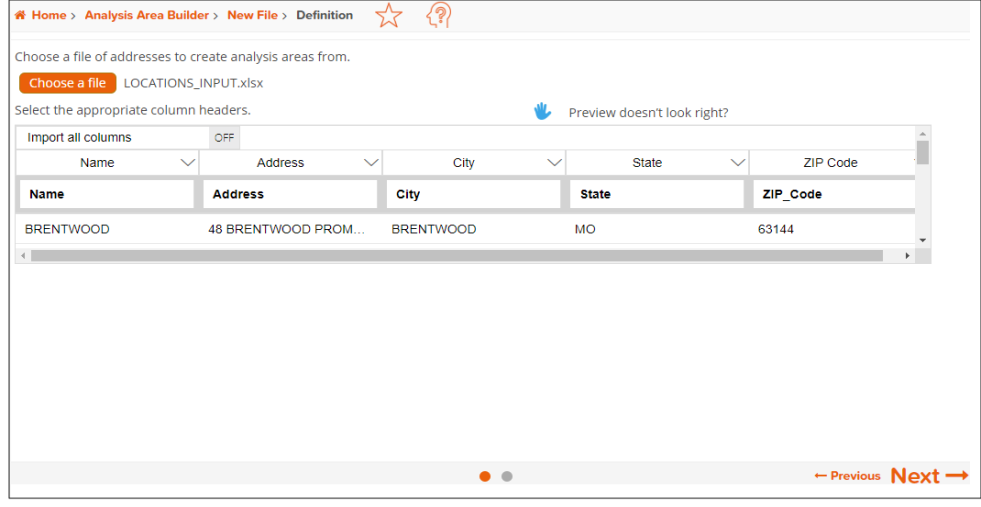
To Learn More:
Analysis Areas, Importing Location File
- On the New File screen, click Choose a file and then select the file that you want to upload. The contents of your selected file appear below.
- If the file preview does not display correctly, click
 and when additional options for updating your file preview appear, specify whether or not the first line of your file is a header by clicking the OFF button, select the field delimiter used in your file, click Update Preview.
and when additional options for updating your file preview appear, specify whether or not the first line of your file is a header by clicking the OFF button, select the field delimiter used in your file, click Update Preview.
If the file preview appears correctly, do the following:- Check each column heading. You can select the columns that you want to import and assign appropriate column headings by clicking the drop-down arrow next to the topmost column heading.
- To import all available column headings, click the OFF button next to Import all columns to set it to ON.
- You can also sort, remove/add columns, and group the columns in your selected file prior to uploading it by hovering and clicking the drop-down arrow next to the column headings of the previewed files.
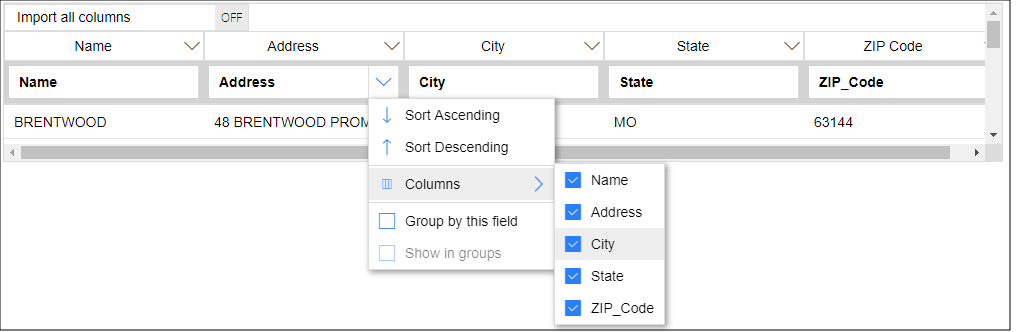
- After verifying your selections, click Next.