Add Layers to the Map
On the Interactive Map main toolbar, click the Add Layers icon ( ). When the Add Layers pane appears, specify the desired layer type and select the specific layer(s) you want to add to the map. Click Add Layers.
). When the Add Layers pane appears, specify the desired layer type and select the specific layer(s) you want to add to the map. Click Add Layers.
Close the Add Layers pane by clicking either the x mark located in the upper-right corner of the pane or the Add Layers icon ( ).
).
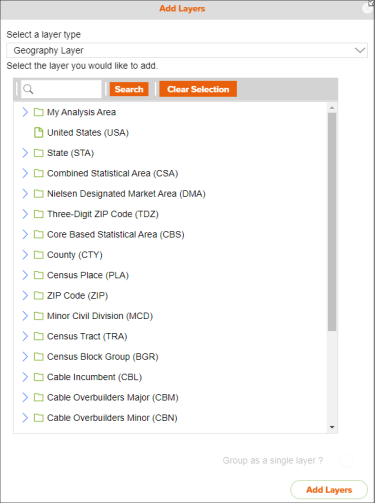
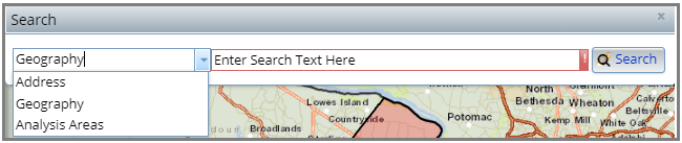
To Learn More:
- On the Interactive Map main toolbar, click the Add Layers icon (
 ). The Add Layers pane appears.
). The Add Layers pane appears. - Select the Layer Type you want added to the map.
If you select Point Layer, select the location file(s) you would like added to the map as a layer.
If you select Point Filter Layer, select the previously filtered locations you would like added to the map as a layer.
If you select Geography Layer, select the previously saved analysis area(s) and/or geography(ies) you would like added to the map as a layer.
(Optional) To group multiple geographies or previously saved analysis areas together as a single layer click Group as a single layer?. - Click Add Layers.
- Close the Add Layers pane by clicking either the x mark located in the upper-right corner of the pane or the Add Layers icon (
 ).
).