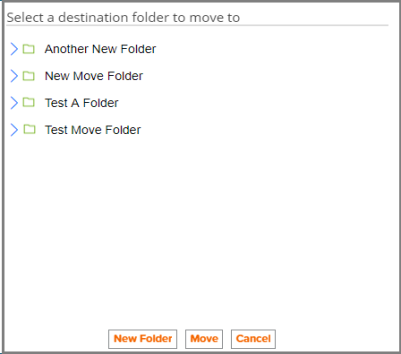Move an Asset
You can move your asset from one folder to another.
To move an asset, on the My Content screen, select the asset folder or asset that you want to move, and then click the corresponding Move icon (![]() ) for the selected folder.
) for the selected folder.
NOTE: You can move multiple folders or assets at the same time by holding down the Ctrl key on your keyboard, clicking the folders or assets you want to move, and then clicking the Multiple Move button. The Multiple Move button is available only after you select multiple assets.
When a box containing a list of destination folders appears, select the destination folder that you want, and then click Move.
(Optional) If you want to create a new destination folder, click New Folder, and when the New Folder pop-up window appears, type a name for the new folder, and then click OK. Once the folder has been added to the list, select the new folder, and then click Move.