Marketscape™: Isolate Geography
Isolate Geography allows you to thematically isolate multiple entities for the level of geography selected. You may also then highlight any lower level geographies within the isolated areas. All other geographies outside the isolated zones are not shaded in the thematic colors.
-
On the Data Settings tab under Isolate Geography select the Isolate check box. The Isolate Geography window displays, with the Type automatically matching the geography selected in the Data Settings tab and lists all the geographies currently in view on the map.
-
From the Type drop down select the desired geography to isolate. The options available depend on the zoom level selected and the data you license.
NOTE: You cannot isolate a lower level geography than the one currently selected on the Data Settings tab.
| Geography | Minimum Zoom Level |
|---|---|
| State | 4 |
| DMA | 4 |
| Congressional District | 4 |
| Metro Area | 4 |
| County | 4 |
| ZIP Code | 5 |
| Populated ZIP Code | 5 |
| Census Tract | 8 |
| Block Group | 10 |
| Block | 14 |
| Custom Geography (if defined) | All |
-
From the lists of the geographies currently in view on the map, select the check box next to each geography you want to isolate.
-
Click Apply. The Isolate Geography window closes.
-
The isolated geography list displays beneath the Isolate check box.
-
Click Update Map to refresh the map.
Clip
Some geographies extend beyond the contours of the isolated entity. The Clip option allows you to visually trim the geographies within the isolated region. For example, some DMAs extend beyond state boundaries and some counties extend beyond DMA boundaries.
-
On the Data Settings tab under Isolate Geography select the Isolate check box. The Isolate Geography window displays with the Type automatically matching the Geography selected in the Data Settings tab and lists all the geographies currently in view on the map.
-
From the Type drop down select desired geography to isolate.
-
Select the check box next to each geography you want to isolate.
-
Click Apply.
-
Select Clip check box.
-
Click Update Map to refresh the map.
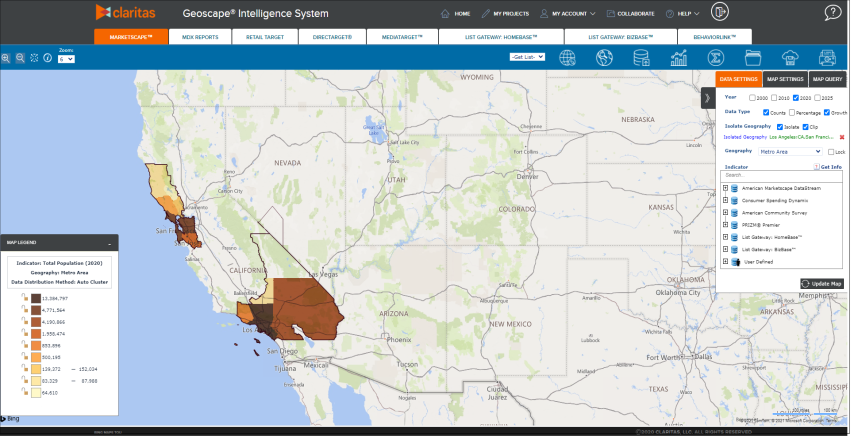
Delete Isolated Geographies
To disable isolation deselect the Isolate check box.
To remove the list of selected geographies click the  .
.

Edit Isolated Geographies
To edit which geographies are isolated:
-
Click Isolated Geography. The Isolate Geography window displays with the Type drop down automatically populated with the same geography level selected, if available at the current zoom level selected.
-
From the Type drop down select the desired geography to isolate. The options available depend on the zoom level selected and the data you’ve licensed. You cannot isolate a lower level geography than the one currently selected on the Data Settings tab.
| Geography | Minimum Zoom Level |
|---|---|
| State | 4 |
| DMA | 4 |
| Congressional District | 4 |
| Metro Area | 4 |
| County | 4 |
| ZIP Code | 5 |
| Populated ZIP Code | 5 |
| Census Tract | 8 |
| Block Group | 10 |
| Block | 14 |
-
From the list of the geographies currently in view on the map, select the check box next to each geography you want to isolate.
-
Click Apply. The Isolate Geography window closes and a list of the isolated geographies display beneath the Isolate check box.