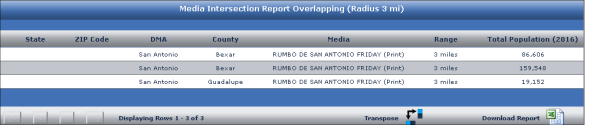Retail Target: Overlay Media Contours on Map
In Retail Target, you can perform analysis of the intersection of the trade areas defined with the media coverage selected.
-
Click the Media Settings tab
-
Click Select Existing Media if you’ve already purchased the media you want to display on the map. Otherwise click Select New Media to purchase the media, see Purchase Media for detailed instructions and then return to Retail Target.
-
In the Media Specification window select up to 4 medias and click Update Map to return to the Retail Target map with all the previous settings defined. Generate Map will add the media selected but resets the options selected in the Data Settings, Map Settings, and Trade Area Settings tab back to your default settings for Retail Target.
-
Media selected are listed in the Layers tab. To modify default color and pattern of media see, Define Media Contour Color and Pattern. The map displays with the media coverage contours and description of medias is added to the legend.
-
To obtain the analysis for the intersection of the trade areas and media contours, in the submenu, click
 and then select Media Intersection Report. Select indicators and then click Create Report. If the media does not intersect with any portion of the trade area then no value is displayed, as shown for Site 12 in the sample report below.
and then select Media Intersection Report. Select indicators and then click Create Report. If the media does not intersect with any portion of the trade area then no value is displayed, as shown for Site 12 in the sample report below.