Retail Target: Value of Indicator
Users can have system define radial or drive time trade areas based on a specified target market size of for selected indicator.
NOTE: This is an advanced and optional feature which is enabled/disabled based on user license.
-
Click the Trade Area Settings tab.
-
Under Trade Area Definition select either Radial or Drive Time.
-
Under Trade Area Model select Custom.
-
Select the appropriate Trade Area Type.
-
For Reach select Value of Indicator and click Indicator Tree
 icon. The Value of Indicator Selection window displays.
icon. The Value of Indicator Selection window displays. NOTE: Only straight sum type of indicators will be enabled in this tree selection.
-
Select desired indicator and click Use Indicator.
-
In the text field next to the indicator selected in the previous step, enter the target market size.
-
In the Maximum Threshold text field enter the cutoff trade area size the system should use if the target market size is not reached for a site.
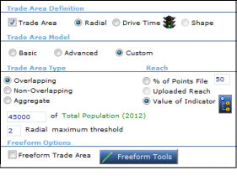
-
Based on the example above the system will generate radial overlapping trade areas that have approximately 45000 Total Population or 2 mile trade area size, whichever comes first, for the sites selected.
-
NOTE: For numeric indicators that do not increase/decrease proportionally with trade area size the range closest to the target value is defined.
-
Click Update Map.
-
In the submenu, click
 and then select Map Report to obtain the analysis of the trade areas for the indicator selected in the Data Settings tab. The report will include the exact radius that was defined for each site in the Range column.
and then select Map Report to obtain the analysis of the trade areas for the indicator selected in the Data Settings tab. The report will include the exact radius that was defined for each site in the Range column.
