Consumer Concentration Report: Specify a Sort Method, Report Output Type and the Report Name
On the screen similar to the one shown below, specify your preferred output type and the name for your report.
(Optional) You can enable the email notification once the report has been generated.
After verifying your selections, click Submit.
NOTE: If you have selected more than 10,000 custom analysis areas and/or 50 variables, you will receive a message and be returned to your report selections so they can be modified. You will then need to update your report selections and re-submit your report.
You can view the report generation status and the generated report on the My Jobs screen.
NOTE: The Step number assignment that displays on top of the screen and the available options may differ depending on the selections that you have made on the previous screen, your device, and/or your screen resolution.
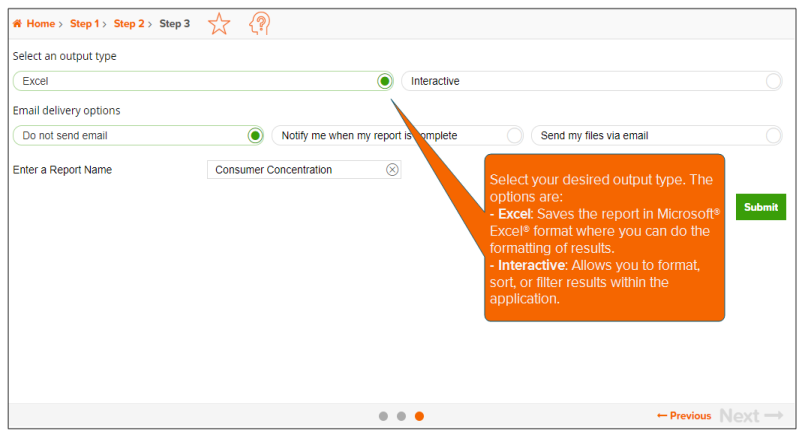
When a message box appears giving you the following options, click the next action that you want to do:
- Create another report of this type: Takes you to the appropriate report prompts for the current report that you are generating.
- Create a different report type: Takes you to the Reports home page.
- Go to My Content: Takes you to the My Content page, where you can access all generated assets.
- Go to My Jobs: Takes you to the My Jobs screen where you can view the report generation status and the generated report.
NOTE: If you do not click any of the options, the system automatically takes you to the Job Export page containing tiles for possible actions on what you can do with your output.
If you selected the Interactive output type, the system takes you to the Interactive Report screen where you can format, sort, and/or filter the results.
To Learn More:
|
Consumer Concentration Report - Interpretation & Calculations |
|
|
Consumer Concentration Report - Understanding the Index Options |
|