Define a Component Geography
NOTE: Perform this procedure only if you have selected Component or Aggregate & Component as level of detail.
The screen name and step number assignment that display on top of the screen and the available options may differ depending on the type of report that you have selected and your selections on the previous screen, your device, and/or your screen resolution.
On the screen similar to the one below, specify a geography level to use as component and the method by which you want to include the geography. You can also enable or disable the analysis area detail.
After verifying your selections, click Next to proceed.
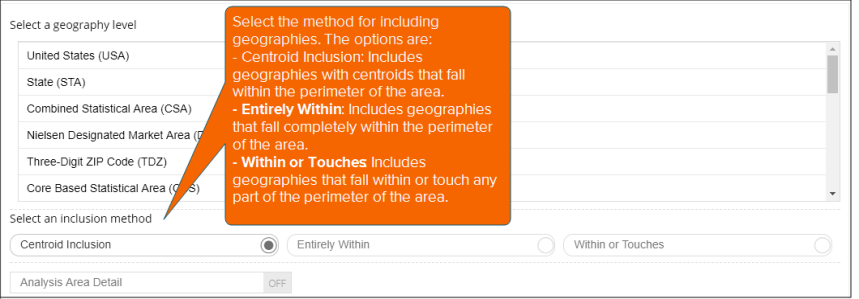
To Learn More:
NOTE: Depending on the type of report that you are generating, the device that you are using, and/or your screen resolution, you may see additional options on this screen. For instructions for those options, refer to the Help topic for the screen that appears either before or after the above screen.
- On the screen similar to the one shown above, navigate to and select the geography level that you want to use as component.
-
Select the method for including geographies. The options are:
-
Centroid Inclusion: Includes geographies with centroids that fall within the perimeter of the area
-
Entirely Within: Includes geographies that fall completely within the perimeter of the area
-
Within or Touches: Includes geographies that fall within or touch any part of the perimeter of the area
- (Optional) If you want to include the analysis area detail, click the OFF button next to Analysis Area Detail to set it to ON.
NOTE: Depending on the type of report that you are generating, this prompt may or may not be available.
- Click Next to proceed.