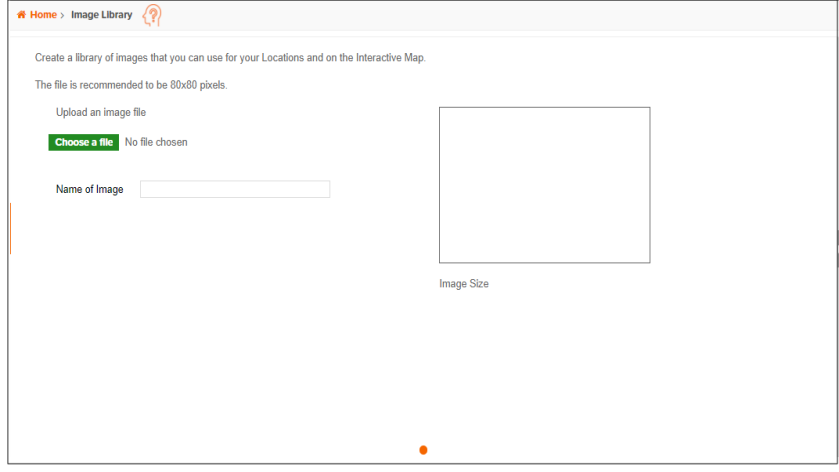Upload an Image to Your Image Library
On the Image Library screen, you can upload the images or graphics that you want to use on the Interactive Map. The recommended file size for images is 80x80 pixels.
To upload an image, click Choose a file, and then navigate to and select your image file. After you select the desired image file, the Upload File button becomes available. Type a name for your image in the Name of Image text box, and then click the Upload File button.
When the Image uploaded successfully message box shows, click OK.
NOTE: You can review the User Selections pane located to the right of the screen and make sure that it shows your current selection(s) prior to uploading the image file.
You can view the status of the submitted job on the My Job screen, and access the images on the My Content screen.