View the Job Status/Output File
After defining your output file and submitting the job, on the screen that shows your next possible steps or options, click My Jobs to access the My Jobs screen.
NOTE: You can also access the My Jobs screen by clicking the My Jobs icon (![]() ) on the upper right-hand side of the screen.
) on the upper right-hand side of the screen.
The My Jobs screen lists all the jobs that you completed in Claritas 360, including details such as job ID, type, name, submission date, number of records, and processing status. Once the processing status becomes Completed, you can view the generated output for that completed job. To view the output file, click the row or the job ID number of the completed job that you want to view. The output display differs depending on the job type that you selected. A screen containing options on what you can do next with the output appears, or a preview of the output file.
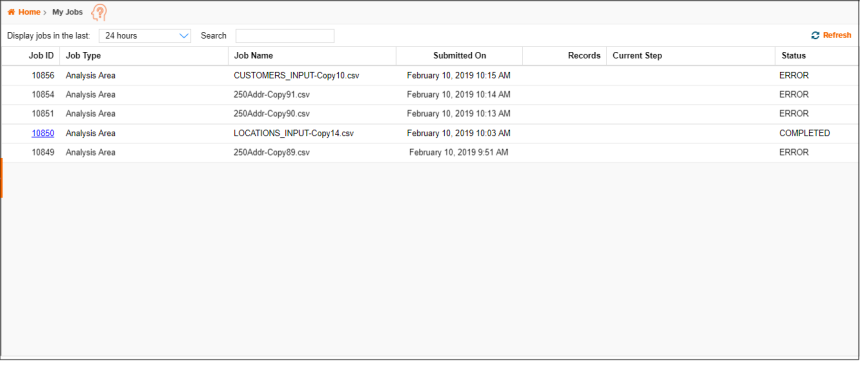
What's Next:
To interpret a profile output, go to Interpret a Profile Output.
To interpret an enhanced file output, go to Segmentation Match Codes and Standard Match Codes and use these topics as references.