Custom Reports: Modify Template
To update the layout of your template, click Download Template on the Custom Template Builder screen. When the Microsoft Excel template downloads, open the template, make any necessary formatting changes, including:
- Modifying the font or color of the row headers
- Inserting a company logo
- Customizing the layout of the data by adding Excel formulas or additional worksheets with cell references
Once all the changes have been made, save the updated template to your computer.
To upload your updated template, click Upload Template on the Custom Template Builder screen. Navigate to and select the template. Make any other needed changes, and click Save.
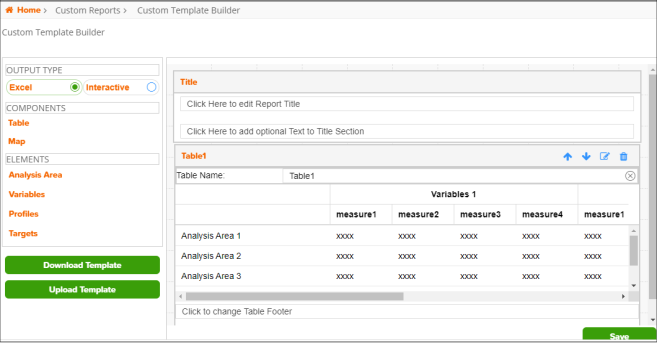
NOTE: If you make any additional edits to the template once it has been modified, the modified changes will be available in backup tabs in the report template. If you would like your template to retain those modifications, you will need to download the template, reference the backup tabs, and make those modifications again. Once those changes have been made, you can delete the backup tabs.
To Learn More:
What's Next:
To update the details of your report template table and/or map, go to Custom Report: Edit Table or Custom Report: Edit Map.
To run a report using your saved template, go to Custom Report: Run a Report Using a Saved Template.