BehaviorLink Report: Specify Column & Row Variables
On the Data Selector page, select the desired variables and add them to the appropriate Column/Row Selection box.
(Optional) The Project Name can be updated and you can specify to filter the report output based on selected variables.
After verifying your selections, click Generate Report.
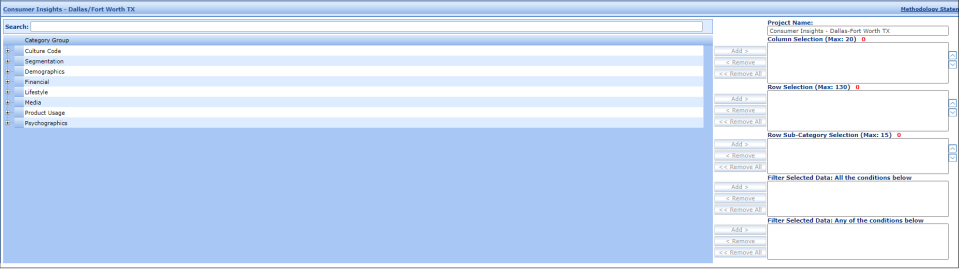
To Learn More:
-
(Optional) Provide an updated Project Name. This is how the report will be identified in My Projects.
-
Identify the variables to be used as columns in the report output.
Note: In most cases, this will be variables from the Claritas CultureCode® and/or Segmentation Category Groups-
Expand the desired Category Group/s.
-
Navigate to and select the desired variables. Click Add next to the Column Selection box.
-
-
Identify the variables to be used as rows in the report output.
-
Expand the desired Category Group/s.
-
Navigate to and select the desired variables. Click Add next to the Row Selection box.
-
- (Optional) Select row sub-categories, which will further breakout out the previously selected row variables.
Note: Media-based behaviors are typically used as row sub-categories.- Expand the desired Category Group/s, such as Media or Psychographics > Technology.
- Navigate to and select the desired variables. Click Add next to the Row Sub-Category Selection box.
- (Optional) Select report filters, which can be used to limit the data included in the report output.
Note: Demographics are typically used as report filters.- Expand the desired Category Groups.
- Navigate to and select the desired variables. Click Add next to either:
- Filter Selected Data: All the Conditions Below: Will only include data in your report output if it meets all of the filter conditions.
Note: Do not use this option if filtering on multiple variables within the same demographic subcategory. Your report output will contain no data. - Filter Selected Data: Any of the Conditions Below: Will include data in your report output that meets at least one of the filter conditions.
- Filter Selected Data: All the Conditions Below: Will only include data in your report output if it meets all of the filter conditions.
-
After verifying your selections, click Generate Report.