Retail Target: Trade Areas Based on Points
Users can have system define radial trade areas based on the specified percentage of points encompassed.
NOTE: This is an advanced and optional feature which is enabled/disabled based on user license. For details on uploading point file see Points Display.
For this feature to work properly, sites and point file must be uploaded correctly. Below is an example:
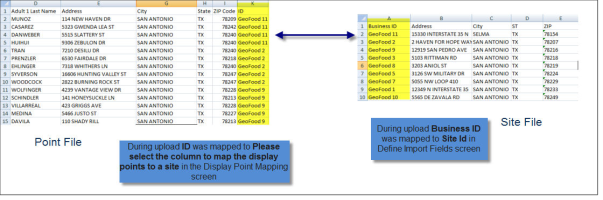
To use custom trade areas after loading previously purchased multiple sites into Retail Target:
-
Click Trade Area Setting tab.
-
For Trade Area Options, select Radial.
-
For Trade Area Model, select Custom.
-
For Reach select % of Point File.
NOTE: This option is disabled if not part of your license subscription. It will also be disabled if no custom trade areas were defined during upload.
-
In the text field enter percentage of points have to be encompassed per site to define trade area size.
-
From Points File(s) drop down select point file that has site association for the current sites plotted.
-
Select desired Trade Area Type.
-
Click Update Map.