Retail Target: Trade Area Display Options
On the Trade Area Settings tab you can modify the color and width of the trade areas as well as labeling options used.
To remove a trade area border deselect Trade Area check box.
Trade Area Display Options
Allows you specify the color and width of your trade areas.
-
To change the color, click on the Color Swatch to bring up the Color Palette window.
-
Enter the border width in the Boundary Thickness field.
Site Label Options
-
Choose the color, size and style of the site label.
-
To hide the label de-select the Site Label check box.
-
From the Label Type drop down list select either Site ID or Site Name.
NOTE: Any Site data indicators, such as store revenue, store manager, etc., defined during the upload process will also be listed here and available for labeling.
Learn more about defining site data.
| Standard Label Options | Label Options with Site Data Defined (example) |
|---|---|
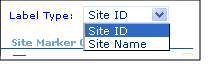
|
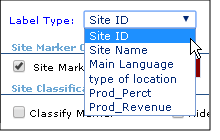
|
-
Sites may also be labeled based on the value of the Classify Marker selected by selecting the Label Markers check box.
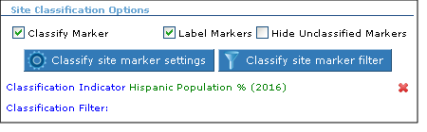
-
The Classify Marker feature allows you to visually represent your trade area analysis on the map. Click here to learn how to use this feature.
Site Marker Options
-
Deselect the On/Off Marker check box to remove the site marker.
-
Enter the desired size in the Marker Size field.
-
Click the Color Swatch to modify the site marker color.