Custom Reports: Run a Report Using a Saved Template
There are two main approaches for how to create a custom report:
- After clicking Save on the Custom Template Builder screen, a pop-up box will appear giving you several options. To create a report using your saved template, click Run a report using the template.
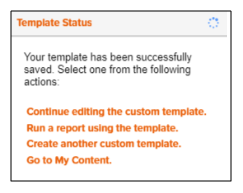
- Otherwise, go to Reports > Custom Reports and click Run Report Using Existing Template. Then, select the desired previously saved template.

When the report prompts load, make the necessary selections, enter a report name, and click Submit.
Additional considerations:
- At report run time, if you would like the profile and/or analysis area selections that you make to be carried over to all of your report sections change the Apply these selections to all sections prompt from OFF to ON.
- To ensure system performance, report limitations have been implemented for tables included in custom reports. The limits can be viewed here.
To Learn More:
What's Next:
To make changes to your saved template, go to Custom Report: Edit Template.