Actual vs. Potential Report: Select Variable(s)
On the screen similar to the one shown below, select the variable that you want to use in your report, and then click Next to proceed.
Additional considerations:
- Only one variable will be included in the report. If more than one is selected, the first selected variable will be included in the report output.
- Use the Search function to locate your desired variables.
- Use the Save List button to save your selected variable list for future use.
- Use the My Lists button to load a previously saved list of variables.
NOTE: The Step number assignment that displays on top of the screen and the available options may differ depending on the selections that you have made on the previous screen, your device, and/or your screen resolution.
After verifying your selections, click Next to proceed.
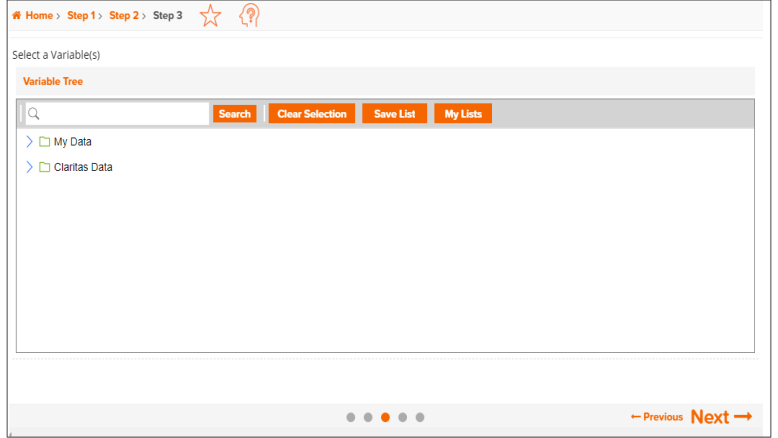
To Learn More:
What's Next:
Actual Vs Potential Report: Select an Analysis Area and the Level of Detail