Generate an Output
On the Output screen, specify your preferred format for your output. You can also specify whether you want to create separate files for coded and uncoded records, receive an email once the job has been completed, and save the file to My Content for future use. You can also access your output via the My Jobs screen.
You can use the following references to interpret the output:
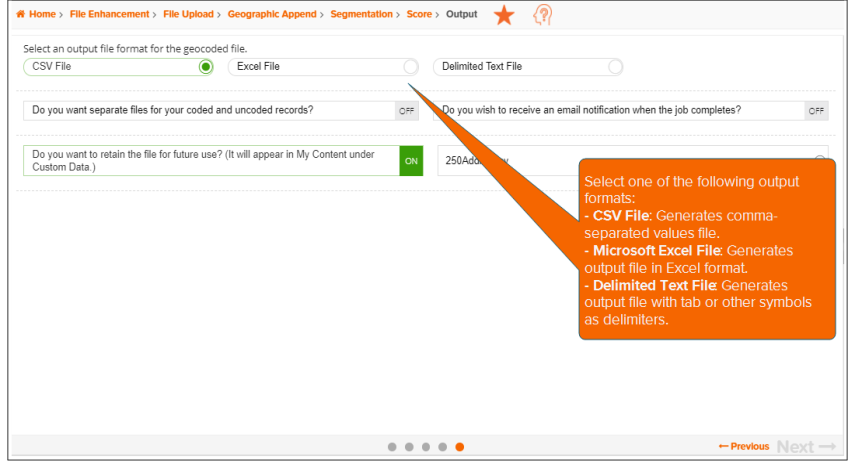
To Learn More:
- Select your preferred output format. The options are:
- CSV File - To generate an output with commas as delimiters or separators
- Excel File - To generate an output in Microsoft® Excel® format
- Delimited Text File - To generate an output with tab or other symbols as delimiters or separators
- (Optional) By default, all buttons are set to OFF. Click the OFF button next to Do you want separate files for coded and uncoded records? to set it to ON, allowing the system to create separate output files for the records.
- (Optional) Click the OFF button next to Do you want to receive an email notification when the job completes? to set it to ON so you can receive email once the output has been generated.
- (Optional) Click the OFF button next to Do you want to retain the file for future use? to set it to ON and enable the system to automatically save the generated output to My Content.
- Review your selections and then click Submit Job. A message box appears indicating that the job has been submitted.
- Click OK to close the message box. The screen displays the My Jobs screen that lists all jobs that you submitted and the status of each.